What is a Plugin?
A Plugin includes all the Commands for a Game or App.
Create a Plugin in the Plugin Manager
- Share Plugins with friends or the Community
- Install Official Emily Plugins
- Install Community Plugins
- Each new Plugin starts with one Command Set.
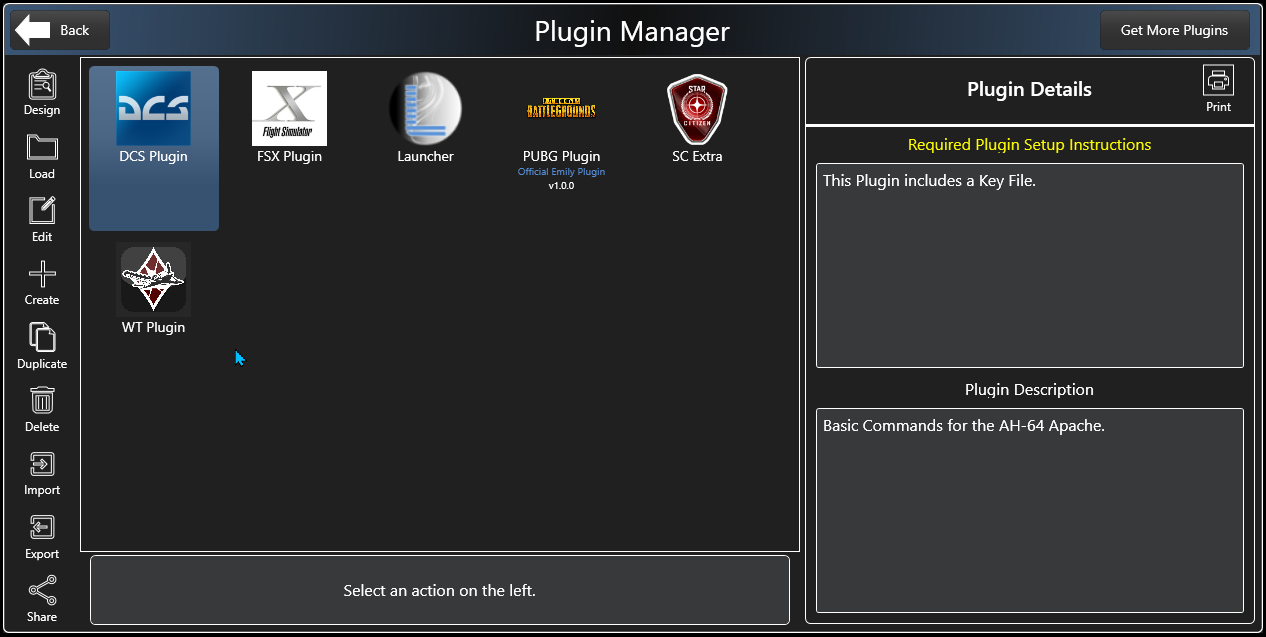
Organize Commands across multiple Command Sets
- Each Plugin starts with one Command Set.
- Create multiple Command Sets to keep your Commands organized and to optimize Emily’s performance.
- There are four types: Character, Vehicle, Interface, or Misc.
- Dynamically switch Command Sets with Commands, for example: Switch from the Primary Flight Command Set to the Right MFD Command Set with “Right MFD” and then back with “Heads Up”.
- Duplicate, edit, import/export (not shown), and delete via Options.
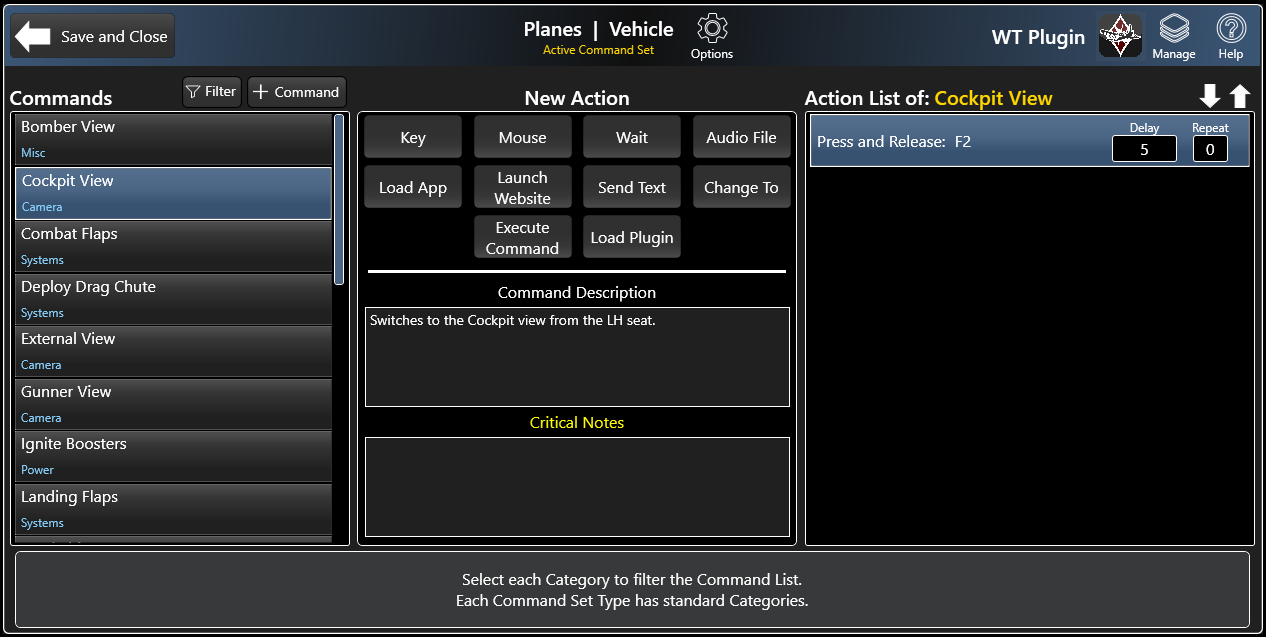
Create Commands
- Each Command Set can have an unlimited number of Commands
- Organize Commands by category and filter/search
- Select from a variety of Actions to accomplish repetitive or complex tasks
- Enter Command details (useful if sharing a Command Set or Plugin)
- Add Simultaneous Events (right-click menu)
- Prevent inadvertent command execution with reminder cues with the Command Lock feature (right-click menu)
- Edit, Duplicate, Delete, or Copy a Command to any Command Set (right-click menu)
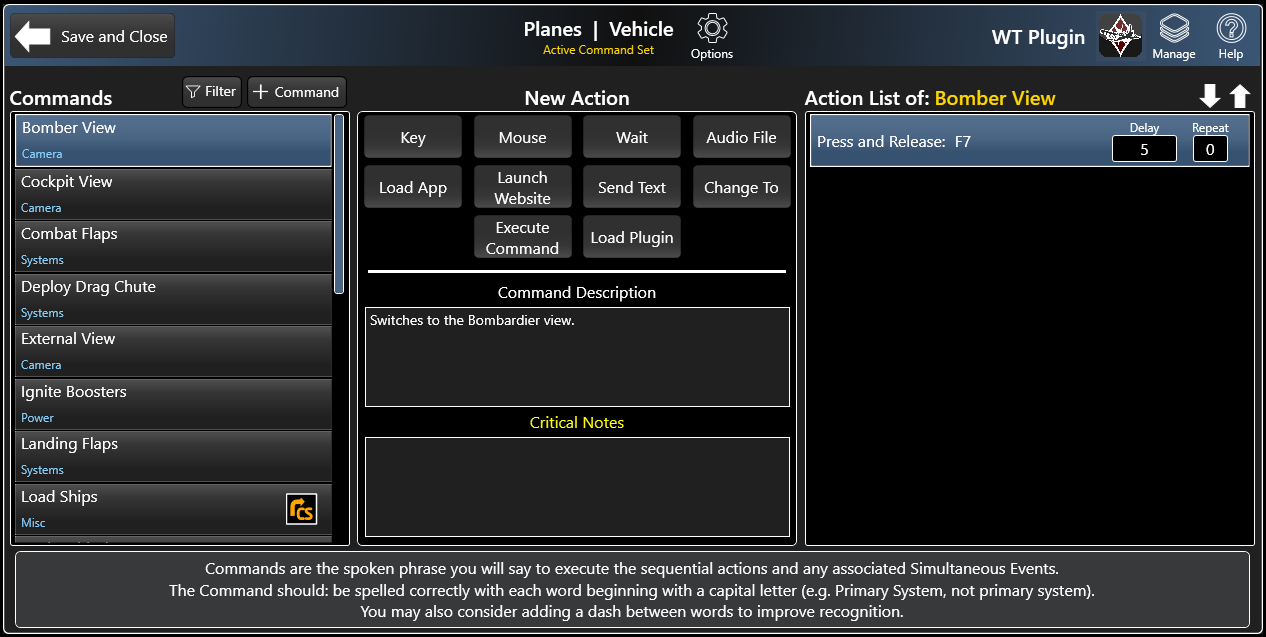
Assign Actions to a Command
- Each Command can have unlimited Actions
- Actions are performed sequentially
- Edit, Duplicate, Delete (right-click menu)
- See User Guide for complete details of each Action
Key
Perform various types of Keyboard actions, including Key Combos. Monitor a key to see if its been pressed.
Mouse
Perform various types of button presses, scroll, or five diffeent mouse movement actions.
Audio File
Play an Audio File to confirm that a Command has started, completed, or anywhere in the action sequence. Use any audio file in these formats: .mp3, .m4a, .wma, .wav.
Wait
Use the Wait Action to allow for Game animations, server lag, or to simply perform actions after the specified duration of time.
Launch Website
Launch a website or an App that uses a URL.
Load App
Load an App on your PC. In the Launcher Plugin, use the Load App Action and Load Plugin Action together.
Send Text
Paste text anywhere that accepts typing, such as
a chat window in a game (e.g. canned message or emote).
Change To
Dynamically change between specifc Command Sets, including the Last Active Command Set or the Last Active Master Command Set (designated).
Execute Command
Execute a Command (and it’s actions) as part of the current Commmand.
Load Plugin
Load a Plugin as an action. This Action is typically used in the Launcher Plugin to load a Plugin and the respective Game or App with one Command.
System Requirements
- Microsoft Windows® 10/11
- Microphone or Headset
- Internet Connection
- U.S. Keyboard
